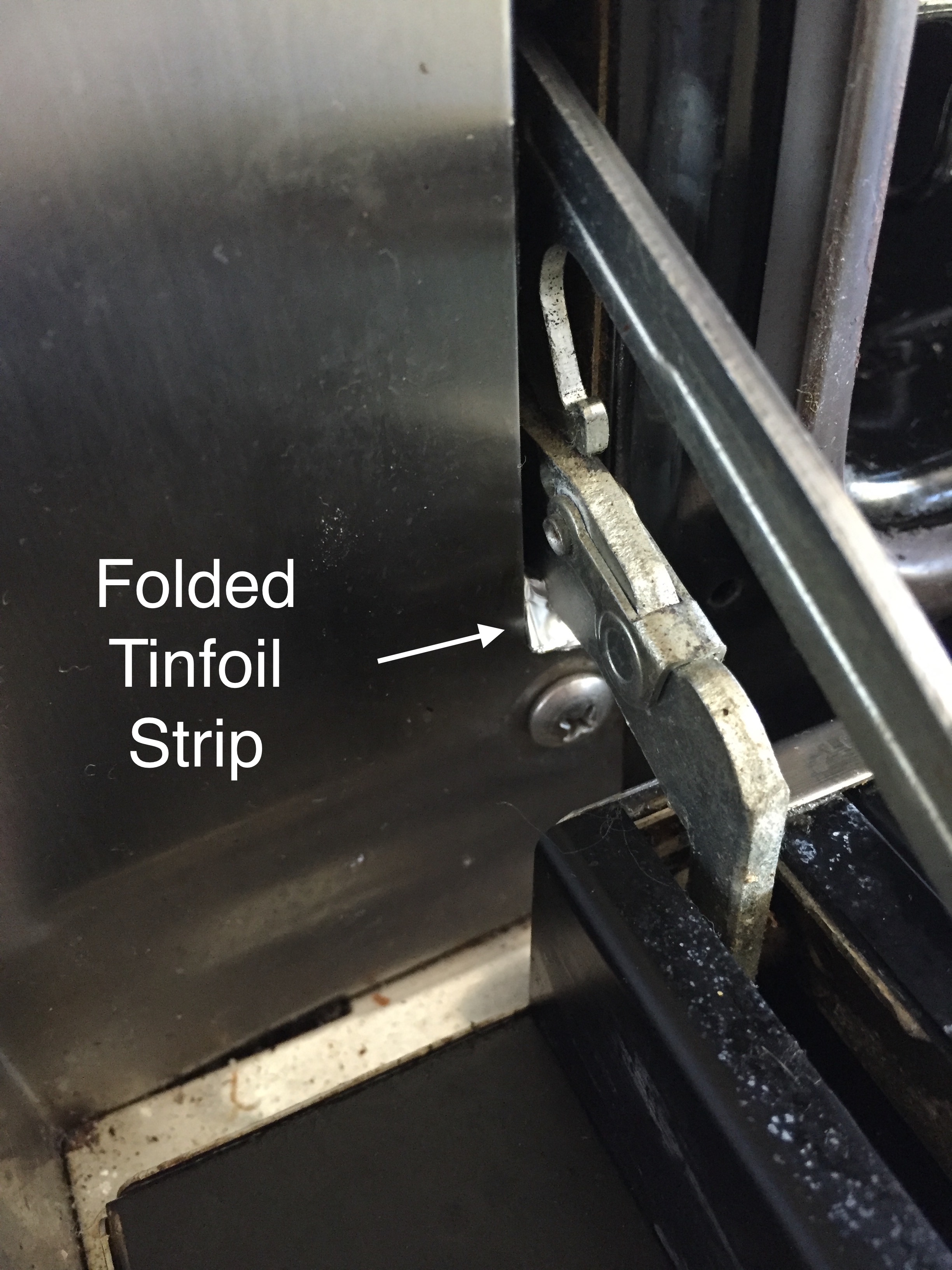This is about using a stacking kit to mount a Samsung dryer on top of a Samsung washing machine. SKK-UUW (white) SKK-UUB (black)
TL,DR: 1)Samsung documentation is pretty poor. Enclosed instructions are not specifically for SKK-UU. 2)Use the SKK-UR brackets and the existing bolt on the washing machine. File the screw slot in the bracket larger. 3.) When its time to insert the screw for the foot brackets at the front – choose the right driving bit for the screw and drive it home with a power drill and hope you don’t break anything. 4) Samsung support for their products bought from them directly is very poor. Buy from a local dealer who can help if you have issues.
The stacking kit is the correct one for my models of washer/dryer as confirmed by their website (and Samsung customer service.) I bought the washer/dryer from a local stockist and the stacking kit from Samsung directly via their website (was going to be faster than waiting for the local supplier to order it in)
The enclosed 4 page instruction leaflet has a 14 line safety blurb repeated in 33 languages that uses up 2 and a half pages. The remainder is pictures only. I don’t mind this as long as the pictures are helpful which they are – but they are incomplete for all the variations.
The kit comes with 3 different sets of brackets for mounting the stacking spacer/drawer onto the washer. (Washer at the bottom always. )
Brackets are for kit SKK-DF, SKK-DH and SKK-UR. No mention at all of SKK-UU.
The washer models (WW12T*****) listed under SKK-UR match my washer so I used those brackets. They look correct and position the spacer/drawer in the correct position.
What they don’t tell you (but I saw this on other youtube videos for other Samsung stacking kits) is that you need to use the existing bolt that is currently in the machine at back, at the the top left and top right corners: remove the bolt, place bracket, replace screw.
First problem: the bracket steel for the SKK-UR brackets is much thicker than the other two and and the slot/hole for the screw is just too small such that you can’t get the screw through without damaging the screw thread. Solution: I filed the slot a fraction of a millimetre bigger. Screws in easy then.
Next up, two m4x12 screws per side in each bracket to fix them to the frame. Kicking goals now.
Unscrewing the feet on the dryer to lift them to the appropriate height : You need a vise-grip or suitably large sized spanner/shifter to loosen them. Very difficult by hand at least on the model I received.
Lift dryer and position as appropriate.
Now the difficult part/the inspiration for this post: The final step is placing a steel bracket and a pretty covering plate in front of the front feet of the dryer to make sure the dryer doesn’t move when in use. For this you are supplied with four (the manual says 2 and you only need 2) M4x16 screws. This is a pointy self tapping screw with a decently coarse thread. As you start screwing this in by hand, you will feel how the screw bites into the sheet metal within the frame and then the tip comes up against solid plastic. Driving this by hand, the resistance was much greater than I would expect and I was concerned I was going to split/break something – either the plastic at the back or strip the thread on the screw. Given the poor manufacturing on the bracket slot hole as seen earlier, I figured the pilot hole was possibly too small and possibly, the plastic was made to be self tapped into – hence the screw choice. I still had the feeling something was going to break. If I break it, there would be no recourse, and so contacted Samsung customer care. On a Sunday they have the 24/7 chat option only. After signing in they took 14 min to reply to get started. While courteous, the agent was not very helpful. First the obligatory check for compatibility of all the parts and then when said agent couldn’t find the manual (its right there on their website!) I knew this wasn’t going to end well. After offering me a voucher to try out another Samsung product (!!)it was suggested I call back the next day on a Monday on the provided the phone numbers. Which I did. Another courteous agent, wait for compatibility checking including serial numbers this time, escalation within department. waiting. Solution: will text me 2 local Samsung accredited repair businesses for a solution. Closest business, 50km away, flat out says – they don’t do stacking kits. End of conversation. Other business 100km away says all technicians are busy- hopefully I can talk to one the next day. This lady wanted to help but I could see she was (appropriately) shielding her technicians from Samsung callers from which they were probably getting no real business from and and lots of hassle. All I needed was 5 min on the phone with someone who has installed these kits before. They would tell me that what looked pretty iffy was indeed ok. This is advice you are more likely to get from a local reseller/installer than from Samsung directly, and why I would suggest you buy the products locally.
Now at my wits end, I chose the appropriate screw driver bit, pushed hard and drove that screw in with a power driver. Just make sure you don’t go too far and strip the thread.
All done. Learnt a few things you may find helpful. Comment if you did.